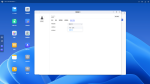The UnifyDrive UT2 is a pocket-sized device that looks a lot like a portable SSD. But it’s much more than that. It’s also a full-fledged network-attached storage device that you can use at home or on the go.
The first product from a startup called Unify Data Technology LLC, the UT2 is expected to begin shipping later this month to backers of a Kickstarter crowdfunding campaign who pledged $399 or more. The campaign runs through November 9, 2024, and the retail price is expected to climb to $599 after crowdfunding ends.

Around the size of two stacked mobile phones and somewhat similar to an external power bank, its size of 170 x 85 x 21 mm (6.7 x 3.3 x 0.8 inches) certainly ensures it is easy to carry around. But portability depends on functionality if it is to be of any use.
And that is where the UT2 stands out. It has a lot of functions. This little storage device features:
- Network connectivity with Ethernet and WiFi including acting as a hotspot in AP Mode
- Bluetooth for pairing a remote control
- Extendable storage with up to two m.2 2280 NVMe drives which can use RAID
- Ports for data transfer including USB Type-A and Type-C, SD card and CFexpress
- Ports for video output including HDMI and USB Type-C
- A battery for self-power
- A GUI NAS based operating system with Docker support for containers
- Desktop and mobile apps as well as a browser-based tool for accessing and managing the NAS
It’s an intriguing little device, but does it live up to its promise? Based on my testing, it might be a little too early to say. The hardware seems promising, but I have some concerns about the software, security, and privacy features of the UT2.
Mindmightly is the company managing social media publicity for the UnifyDrive UT2, and the company sent me a UT2 along with a 512 GB NVMe drive to test. This was provided to Liliputing for free, with no requirement that the UT2 and drive be returned upon completion of the review. This review is not sponsored by Mindmightly or Unify Data Technology, and the companies did not modify or approve the content of this article in any way.

Design
The UT2 consists of a brushed aluminium case with plastic ends where the ports are located. The construction is very good and it feels tactile with the rounded edges on both the sides and the corners.
Being portable, it also comes with a silicon case that provides a level of cushioning should the device be accidentally dropped.

One end of the case has an illuminated power button, a reset pin-hole, a USB Type-C port that’s only used for power, a 2.5 Gb Ethernet port (RTL8125), and an HDMI port.
Above the ports on the side of the case are four small colour-coded lights which along with the power button indicator show power, drive, WiFi and Bluetooth status information.

Also on this end of the device is a button on either side. The side next to the power button has a WiFi button and the opposite side has a button to activate the UT2’s “Plug and Backup” function.

Whilst the side of the UT2 where the WiFi button is located has a plain metal design, the other side has some grill vents to expel warm air pushed out by an internal fan.

The opposite end of the device has a USB Type-A port, a CFexpress port, an SD card slot and a USB Type-C port.
Both USB ports are 3.2 Gen 1×1 (5 Gbit/s) and the Type-C port also supports DisplayPort Alt Mode, allowing you to connect a display.
Each port, button, and light is clearly marked both on the device and on the silicon case.

The underside of the UT2 has four tiny in-built feet together with an inset metal cover that includes vertical vents for cooling.

You can remove this cover to access the two M.2 2280 NVMe drive bays. The UT2 doesn’t come with any NVMe storage and the drive pictured is the Western Digital PC SN540 512 GB NVMe SSD that was provided for testing.
The UT2 uses a Rockchip RK3588 eight core 64-bit ARM processor. It consists:
- 4 x ARM Cortex-A76 CPU cores
- 4 x ARM Cortex-A55 CPU cores
- Mali-G610 MC4 graphics
- 6 TOPS NPU
For memory there is 8 GB of LPDDR4 which is soldered-on.
Besides Ethernet, the UT2 has a Sparklan AP6275P WiFi chip which uses the Broadcom BCM43752 firmware and driver and provides WiFi 6 (802.11ax) plus Bluetooth 5.3, although the UT2 specifications mentions Bluetooth 5.0.
Also soldered-on is 32 GB of eMMC 5.1 (HS400 Enhanced Strobe) internal storage, onto which the operating system for the UT2 is installed.

The two M.2 2280 NVMe drives operate at 8 GT/s indicating they are running as PCIe 3.0 x1 and so have a maximum theoretical drive speed of 985 MB/s.

Operating System
One area where the marketing has overtaken the technical development at this point in the campaign, is the name of the operating system.
The Kickstarter FAQ answers the question “Is UDOS (UnifyDrive Operating System) available in languages other than English?” by stating that UDOS is only available in English. Unfortunately, the operating system running on the UT2 I received was ZOS which I assume is short for Zspace Operating System.
It is probably worth mentioning here how the name Zspace fits in. Whilst Unify Data Technology and UnifyDrive are new to the western world, the company behind these entities is well established in China.
As mentioned on the Kickstarter page, UnifyDrive is powered by the Ji Kongjian team in China. Ji Kongjian, or in English, “Z space”, is a brand of Beijing Zenith Star Intelligent Information Technology Co. Ltd. founded by Yuan Bin (or Bin Yuan if written using the western name format). According to the ZSpace website, Jikongjian was founded in 2019 and Yuan Bin is quoted as saying “Jikongjian is based on the technical architecture of NAS (Network Attached Storage)”. The good news here is that the underlying Zspace operating system, which uses Debian as its base, is not brand new.

In fact the concept of a portable NAS is also not new to Zspace. In 2023 they released the very similar T2 product in China:
2-slot NAS, maximum support 8TB, Rockchip RK3568 CPU, dual M.2 slots, all-solid-state hard drive is really silent, say goodbye to the vibration and noise troubles of mechanical hard drives. Really high speed, making data storage as fast as lightning. Support multiple storage pools, single disk, ZDR, RAID1 can be selected at will, HDMI projection, remote control operation is more convenient, PPT, PDF and other document presentations are more efficient, lock screen control, making data use safer, portable mini Blu-ray machine mode, innovative U disk mode, WiFi/AP mode power bank power supply, support SD/TF card (self-matched card holder) Direct read and write, plug and read, travel shooting is no longer stressful, insert the card, you can copy the backup.
Sound familiar? If you look at the images for the T2 product on the web you’ll see that the cooling has been updated along with the processor, from the T2’s RK3568 to the UT2’s RK3588.
I view this information as a positive. It shows that the UT2 is an evolution of the T2 rather than just the same product with a different name, and I’m surprised it is not mentioned on Kickstarter. Doing so could remove some concerns about the longevity of the company and its ability to provide ongoing support in the future.

ZOS uses the 5.10.198 Linux kernel which was released by Greg Kroah-Hartman back in October just over a year ago. Besides using zram for swap which is extended by mdadm to use part of the installed NVMe drive, the other key feature is that btrfs is used for the filesystem storing the data on the NVMe drive. Everything else that constitutes ZOS, like its applications, databases, scripts and services can be found under /zspace.
The networking ZOS sets up, together with its rules and routing, means that you can’t just crash around adding static IP addresses to containers expecting them to work. And this is a good time to talk about the GUI.

Using the UT2 as a NAS
Unfortunately at this stage there is no detailed user documentation covering the GUI. There is a product user manual that covers how to get started, and the GUI itself is relatively self-explanatory. However there are some functions that need further explanation and first-time users may well get confused. For example, I still don’t understand what the “Group Files” application is.
While the UT2 is a multi-function device that can be used as portable USB storage device, a tool for backing up data from a SD card or CFExpress card, I have purposely reviewed the UT2 primarily by looking at its functionality as a portable NAS, when used by someone who has access to a desktop or laptop computer and has either Ethernet or WiFi available. This functionality is what sets the UnifyDrive UT2 apart from most other portable storage devices.
That brings me to my first issue. After you have installed your storage NVMe drive(s) and connected your UT2 to Ethernet, before you can start using it you must register the UT2 as a new device. This requires you to download and install the UnifyDrive application to your mobile phone. Although there is a Windows UnifyDrive Desktop Client application, I could find no way of using it to register the UT2. I really don’t want to use a mobile app when I’m sitting at a desktop with a keyboard and mouse.

The registration process initially performs an update of ZOS, followed by creating a user-defined administration account as a Linux user account.

Next you can optionally create a UD Link account, which at this point is probably a mystery as there is not much of an explanation. It then shows your newly created username, together with the IP address of your UT2.
I’m not sure whether you can immediately switch to using the desktop client or you must continue with the mobile app. However the next step is to create a storage pool which is basically deciding what RAID level you want, or if you only have one drive, giving you BASIC.

Then you continue by formatting your drive before finally seeing the main UnifyDrive menu.

Certainly you can now continue to use the mobile app or you can head to a browser on your desktop and enter the IP address with port 5055 as the URL.

Besides the main screen, known as the desktop, there is also a screen showing all available applications. The look and feel of the GUI is very similar to other popular NAS products. However, you will see that whilst some apps have icons, they are actually just place holders as written in small text is “COMING SOON”.
I’m not going to cover each app, but I will mention a couple of observations.

Under “Settings” the “Software updates” option is the first place you should visit as whilst the OS was updated, there could still be application updates available.

The next useful place to go is “File & Sharing” as this is where you can enable the protocols you want to use for sharing data.

If you are wondering what the “UPS” option is, it is what I would call the battery option. According to the FAQ, the UT2 can work for up to an hour just on battery if the workload is light.
You can extend that time by attaching a power bank, but in my experience you may have to fiddle with your power bank to make sure everything is working properly.

I don’t know if it is just my power bank, but switching between the two was not always smooth. Often I had to connect and reconnect the power bank before the UT2 recognised and used it for power.

I also used the Docker application to create a couple of containers: Jellyfin and Ubuntu.
I really wanted to give my Ubuntu container a separate IP address. However no matter what I tried in adding a Docker network bridge, or editing the network for the container, it didn’t seem possible.
I found it interesting that I could ssh to my Ubuntu container on port 22 given the UT2 had been mapped to a different port.

It was also interesting to change the language of UnifyDrive to Chinese despite the FAQ mentioning it was only available in English.

One last point I want to highlight is that using ssh comes with a very big caveat. As stated in the warning screen you will get when first trying to use it: “Enabling SSH access will result in the loss of software-related after-sales service and technical support”. It does go on to say that “You can contact support for a system restore to regain software support” however I feel that this is rather extreme.
I would rather them allow ssh and then offer a system restore to fix a reported problem that was actually caused by using ssh. At that point they could then suspend further support until a restore is performed.
Using the UT2 as a USB storage device (or at least trying to)
During my testing, not everything worked as expected. For example, while I was able to use the UT2 as a network-attached storage device, I was unable to get it to work as a USB storage device.

When I enabled “Flash drive mode” in settings and created a small pseudo drive, it appeared under my UT2 network folders as “External Device-t2.vusb” (seems to be missing a “u” there!). When I connected the UT2 to my desktop using a USB cable, the flash drive didn’t get recognised. I followed the instructions in the explanatory note and rebooted the UT2 with the cable connected, but it made no difference.
Even with different USB cables I could not get the UT2 virtual USB drive to be recognised on the PC. This is either a bug or I am doing something wrong.
Other issues encountered
The SAMBA shares also had a problem. When I initially connected to the UT2 from my desktop I saw three shared folders. The one called “nvme11-linXXXXm” was the folder I could access from “My Files” on the UT2.

The other two folders were empty and were also read-only. I’ve no idea what they are for and how they can be used. So hopefully the user documentation, that is due soon, will elaborate on this.

When I inserted an SD card into the UT2, its folders appeared on the desktop. However, the name of my accessible UT2 folder changed to “nvme11-linuxium” resulting in the quick access link I’d previously created no longer working.

Removing the SD card still left the card’s folders visible, but obviously not accessible. And it also renamed my folder back to the original name so that my quick access link would now work. Strange.

I also tried using the Movies application. I think I understand why the screen appears in dark mode as I’m guessing this is the same screen you would see if you connect the UT2 by HDMI to a monitor. But it just seems a big contrast when accessing the UT2 from the desktop as every other screen has a white background. However, the HDMI connection didn’t work for me.
The first monitor I connected to simply refused to show anything and all I got was a blank screen. The second monitor I tried did at least show the UnifyDrive Desktop App screen, however after successfully pairing the included remote control, pressing the home button briefly flashed the Movies application screen and then returned to the UnifyDrive Desktop App screen.
This then became an endless loop. Perhaps there is an issue with connecting via a KVM? Both monitors are different and both KVMs are different, and the behaviour is also different.

Along the way I noticed that the time was wrong on the UT2 as the timezone was set to CST, which in this instance I believe means China Standard Time. The only place I could find any mention of time was under the “Account” option within “User Center” but it does not provide the facility to set a timezone.

Finally I tried to connect the UT2 to my WiFi. However it seems like this functionality must be exclusive to the mobile app as there is nowhere in the desktop app to set up the WiFi credentials. Although I could connect to the UT2 using its WiFi hotspot, and have it act as a router allowing me to use the internet whilst wirelessly connected to the UT2 from my desktop.
Security Concerns
For any file or folder in “My Files” you can generate a “sharing link”.

Each time I tried this from the desktop, it generated a link to an external server.

I’m not too sure how this is functionally implemented, but it does mean that this external server, which may be part of UnifyDrive’s infrastructure as it mentions running “Enterprise Polar Space” when you dig down into it, seems to be able to communicate with my UT2 without me changing any configurations or permissions.

On opening the external URL in a browser, it is able to show my shared file.
Linked to this concern is point 4 of the UnifyDrive Rights Statement or EULA. This point states that Unify Data Technology “will reasonably review the content shared or disseminated by users” implying that they would have access to the file in the shared link from my previous point.
This is further compounded by point 5 that goes on to state “Any text, graphics, audio, video, interfaces, data, and programs, code, documents, etc., contained in UnifyDrive belong to Unify Data Technology LLC” implying that by reviewing shared content, ostensibly having pulled it from the UT2 to their UnifyDrive cloud, they then own it. Note that these two points are only my concerns and not legal advice regarding the EULA.
Another point to note is under the User Service Agreement. Point 2.5.4 states “you agree that the service is for your personal, non-commercial use only”. Again I do not know legally how this affects say a photo-journalist using the UT2 for a media shoot. It also seems a strange condition given the Kickstarter project states “Designed for creators, travelers, and professionals”.

A more tangible security concern is the fact that there is a user account called linaro which has a password set and also has a home directory on the UT2. On the surface this looks like a back door. But it could well be an artefact left over from how they cloned their root filesystem. Either way, it should not exist.

My final concern is that the Security app exists as just a “coming soon” placeholder. As such, it is unclear what this app will offer. It somewhat promotes the feeling that security might be an after-thought.
Final observations
When touching the UT2 lightly I get a tingling sensation. This is most likely caused by a very small current leakage. Interestingly, connecting an HDMI cable acts as a ground and stops this feeling.
Overall the UT2 looks promising. However it is not possible to review all the functions of this device given it lacks complete user documentation, is missing fundamental applications, and has bugs and omits key functionality from the desktop user interface. I also hope that the security concerns are addressed prior to the product from shipping.
Given those concerns, it’s hard to recommend spending $399 on the UnifyDrive UT2 during crowdfunding, and even harder to recommend buying one for the $599 suggested retail price. But I’m hopeful that some of the issues I’ve encountered could be addressed with updates to the documentation for the UT2 and with software updates for the ZOS/UDOS operating system.
I’d like to thank Mindmightly PR and Unify Data Technology LLC for providing me with the UT2 for review.